What happens if you have an emergency while traveling and need help, but you don’t have cell service? If you have an iPhone, there’s a feature that you need to know about that could save your life.
Newer iPhones (the iPhone 14 and iPhone 15) have an Emergency SOS via Satellite feature built-in, which allows you to contact emergency services via satellite, even if no cellular or Wi-Fi coverage is available. If your attempts to call or text emergency services fail due to a lack of traditional connectivity, your device will automatically try to connect you through a satellite.
How to Use the iPhone Satellite SOS
The satellite SOS feature is only to be used in an emergency. Use it in scenarios where you would call 911, like a car crash or getting injured while hiking.
To utilize the Satellite SOS service, you must be outside and have a clear view of the sky and horizon. Trees, mountains, and buildings can all block the connection.
First, try calling the local emergency number to reach emergency services. Even if your normal cellular carrier network isn’t available, you might be able to make the call.
After an emergency call fails, an option will pop up where you can tap “emergency text via satellite.” Then follow these steps:
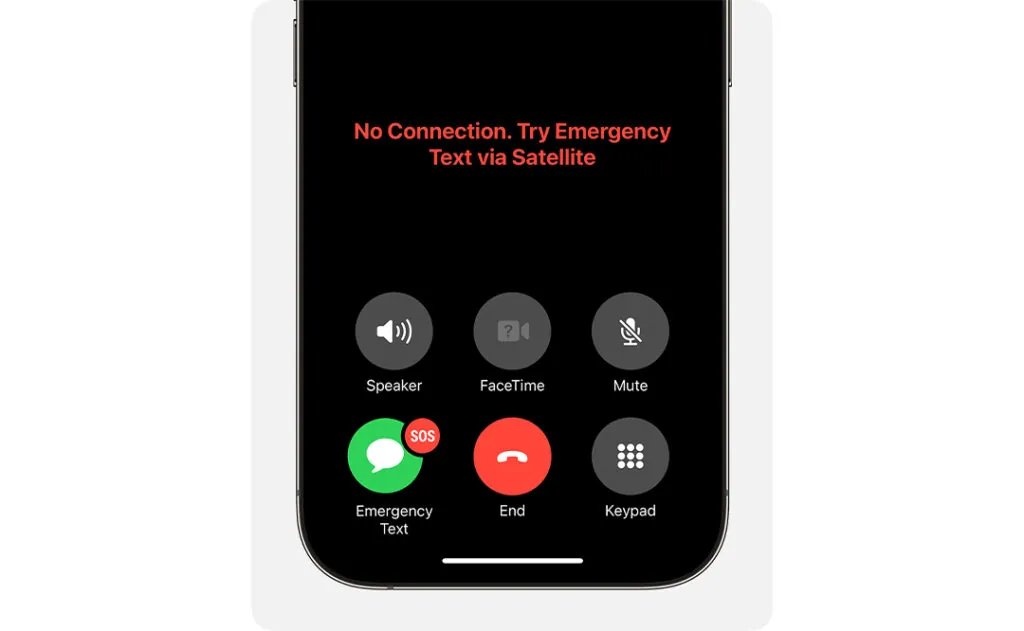
- Tap “report emergency.”
- Choose from the following prompts to describe your situation: Car or vehicle issue, sickness or injury, crime, lost or trapped, fire.
- The iPhone will then ask you a series of questions based on your response, that can be answered using simple taps. You will be given the option to share your location and nature of your emergency with your emergency contacts.
- Follow onscreen directions to connect to a satellite. You’ll need to manually position your phone to help it lock on to a satellite.
- Stay connected as emergency services asks you further questions over text.
Once you’re connected, your iPhone will start a text with emergency responders that shares any information you have provided (such as your medical ID), your location (including elevation), and how much battery life you have left.
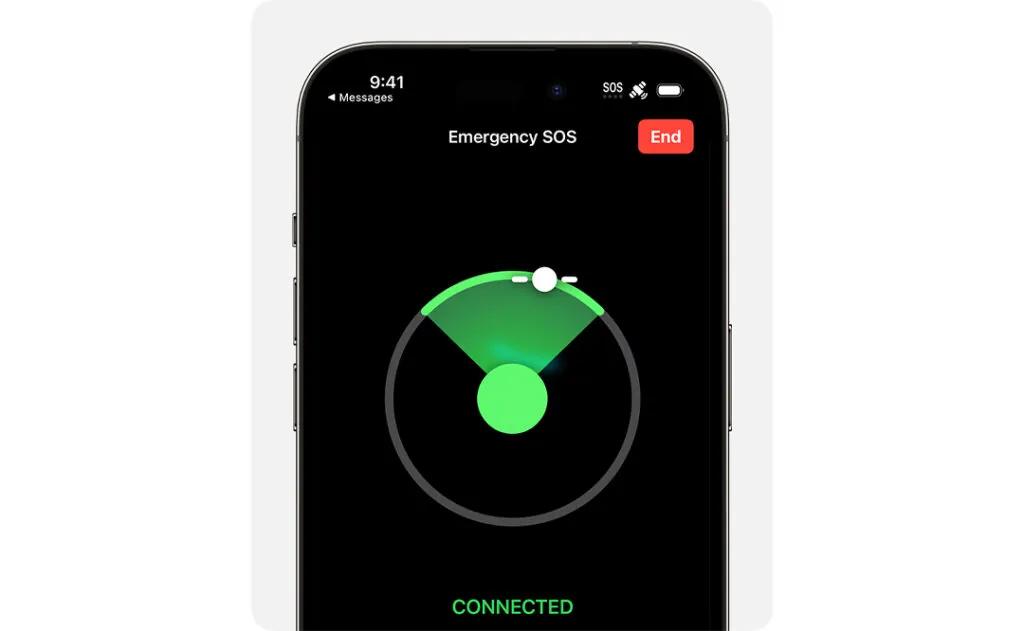
How to Use the iPhone’s My Location via Satellite Feature
For non-emergency situations, where you simply want to share your location with your contacts, you can use the My Location via Satellite feature on the iPhone 14 and iPhone 15. This feature is available in the Find My App. Tap the “me” tab and navigate to My Location via Satellite. Tap “send my location” and follow the steps to connect to a satellite and send your location.
Before You Travel
Apple recommends watching the Emergency SOS Satellite demo at home in order to familiarize yourself with the process in case you ever need it.
Make sure you have the most recent version of iOS installed on your phone. iOS 16.4 or later may be required to use the feature.
Set up your iPhone’s Medical ID and emergency contacts, which the satellite feature can transmit to emergency services. You need to set up this information before going somewhere with no cellular and Wi-Fi coverage.
How Much Does the iPhone Satellite Connection Cost?
The iPhone Satellite Connection is currently free. Apple has indicated that this will be a feature it may charge for in the future, but has not disclosed when that will start or how much it will cost.
Where Can You Use the iPhone Satellite SOS?
The iPhone satellite feature is currently available in: Australia, Austria, Belgium, Canada, France, Germany, Ireland, Italy, Luxembourg, the Netherlands, New Zealand, Portugal, Spain, Switzerland, the UK, and the US.
You Might Also Like:
• SmarterStay: Spend a Long Weekend in Paris, France• What Should You Do if Your Credit Card is Lost or Stolen Abroad
• Do You Need an International Driver’s License to Rent a Car Abroad?
• How to Layer for Unpredictable Weather Without Looking Like You’re Going on an Expedition
• The 12 Best Travel Safety Products
We hand-pick everything we recommend and select items through testing and reviews. Some products are sent to us free of charge with no incentive to offer a favorable review. We offer our unbiased opinions and do not accept compensation to review products. All items are in stock and prices are accurate at the time of publication. If you buy something through our links, we may earn a commission.
Related
Top Fares From
Today's Top Travel Deals
Brought to you by ShermansTravel
Shop and Save with Country Inns...
Patricia Magaña
 Hotel & Lodging Deals
Hotel & Lodging Deals
$229 -- Chicago: Discounted Rates and...
Francesca Miele
 Hotel & Lodging Deals
$229+
Hotel & Lodging Deals
$229+
$188 -- Honolulu: Save on Oceanview...
Abigail Lamay
 Hotel & Lodging Deals
$188+
Hotel & Lodging Deals
$188+




